Chunky comic reader smb 1.0/cifs error
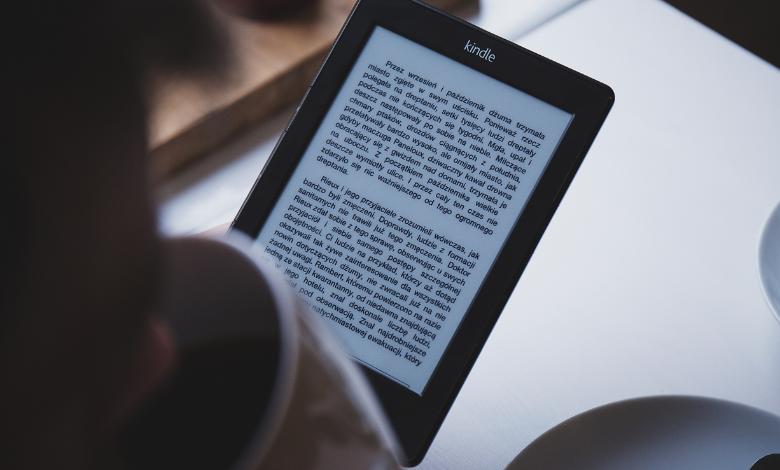
Troubleshooting Chunky Comic Reader SMB 1.0/CIFS Errors
Chunky Comic Reader is a popular app for reading digital comics, offering excellent features like cloud storage integration. However, some users encounter issues when connecting the app to SMB 1.0/CIFS network shares. These errors typically arise due to compatibility problems between the app and the network protocol. Here’s a guide to help you identify and resolve the issue.
Understanding the SMB 1.0/CIFS Protocol
SMB (Server Message Block) is a network protocol used for sharing files, printers, and other resources between devices. SMB 1.0/CIFS is an older version of the protocol, which is often disabled by default in modern operating systems due to security vulnerabilities.
Many users rely on SMB shares to access their comic libraries from NAS (Network Attached Storage) devices or other file servers. If Chunky Comic Reader cannot connect, it might be due to:
- SMB 1.0/CIFS being disabled.
- Compatibility issues between the app and the SMB version.
- Configuration issues on the server or device hosting the files.
Common SMB 1.0/CIFS Errors
Some typical errors users report include:
- “Failed to connect to the server.”
- “Authentication error.”
- “Server not found.”
These messages indicate that the app cannot establish a proper connection with the network share.
How to Fix SMB 1.0/CIFS Errors in Chunky Comic Reader
- Check SMB Protocol Version
- SMB 1.0/CIFS is outdated and less secure. If possible, update your NAS or file server to support SMB 2.0 or 3.0.
- Chunky Comic Reader generally works better with newer SMB versions.
- Enable SMB 1.0/CIFS (If Necessary)
- On Windows:
- Open the Control Panel and go to Programs and Features.
- Click on Turn Windows features on or off.
- Check the box for SMB 1.0/CIFS File Sharing Support.
- Restart your computer.
- On macOS:
- Ensure the file-sharing settings on your Mac allow SMB connections and check for compatibility settings.
- On Windows:
- Verify NAS or File Server Settings
- Log in to your NAS or server’s configuration page.
- Ensure SMB is enabled and properly configured.
- If using SMB 1.0/CIFS, confirm that the server allows this older protocol.
- Check Credentials and Permissions
- Double-check the username and password entered in Chunky Comic Reader.
- Ensure the user account has the correct permissions to access the shared folder.
- Use Alternative Connection Methods
- If SMB errors persist, consider using other protocols like WebDAV or FTP, which may offer better compatibility with your server and the app.
- Update Chunky Comic Reader
- Ensure you are running the latest version of the app, as updates may resolve known issues or improve compatibility with newer SMB protocols.
- Contact Support
- If all else fails, reach out to Chunky Comic Reader’s support team or consult your NAS/device manufacturer’s support.
Prevent Future Issues
To avoid recurring SMB 1.0/CIFS errors:
- Upgrade to a secure SMB version (2.0 or later).
- Regularly update your NAS firmware, operating system, and apps.
- Maintain proper network security practices.



